When you need to send the same email to multiple recipients without each one seeing the other recipients, Microsoft Outlook provides robust tools to manage this efficiently. How to send same email to multiple recipients separately outlook? This guide will explain step-by-step how to use Outlook to send individual emails to several recipients, ensuring privacy and personalization.
Understanding the Importance of Sending Emails to Multiple Recipients Individually
Email communication is a cornerstone of professional interaction. Whether for email marketing, sending updates, or sharing information, it is often necessary to address several recipients at once.
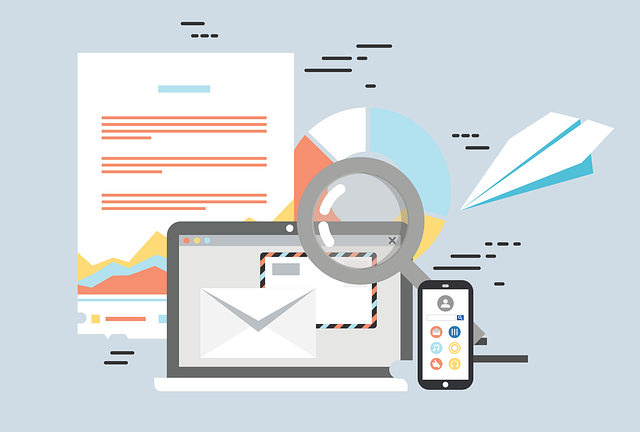
However, when sending the same email to multiple recipients, it’s essential to respect each recipient’s privacy. You don’t want email addresses visible to all recipients, as it could lead to privacy concerns or your emails being marked as spam.
Using the BCC Field to Send Email to Multiple Recipients Separately
One straightforward method to send an email to multiple recipients separately in Outlook is by using the Blind Carbon Copy (BCC) feature. Here’s how you can do it:
- Create a New Email: Open Outlook and click on “New Email” to start composing your message.
- Enter Your Subject Line: Type a clear, relevant subject line in the subject line field.
- Compose Your Email: Write the message you intend to send in the email body.
- Click BCC to Add Recipients: In the email composition window, you will see options for “To,” “CC,” and “BCC.” Click on “BCC” to open the BCC field.
- Enter Recipient Email Addresses in the BCC Field: Add all the email addresses of the recipients you wish to send the email to in the BCC field. Each recipient will receive the email separately, without seeing other recipients’ email addresses.
- Send the Email: After adding all addresses in the BCC field and completing your message, click “Send.” Each recipient will receive the email as if they were the sole recipient.
Leveraging Outlook’s Mail Merge Feature to Send Personalized Emails to Multiple Recipients
So, How to send same email to multiple recipients separately outlook? For sending personalized emails to multiple recipients, Outlook’s mail merge feature is highly effective. This involves using a combination of Outlook and Word to create personalized email messages that can be sent to each recipient individually.
- Prepare Your Recipient List: Ensure you have a CSV file or an existing list of contacts with all the recipients’ email addresses and other relevant information.
- Start the Mail Merge: In Word, go to the “Mailings” tab, select “Start Mail Merge,” and then choose “E-mail Messages.”
- Link Your Recipient List: Still in Word, select “Select Recipients” and choose your list of contacts.
- Insert Merge Fields: Click on “Insert Merge Field” to add personalized elements like the recipient’s name, ensuring each email feels individually crafted.
- Finish and Merge: Write your email message in Word, using merge fields where necessary. Then, select “Finish & Merge,” choose “Send E-mail Messages,” and specify the field containing the recipient email addresses.
- Send from Outlook: Your document will now link to Outlook, and emails will be sent out individually to each recipient based on the merge fields and addresses provided.
Best Practices to Ensure Your Emails Reach the Inbox
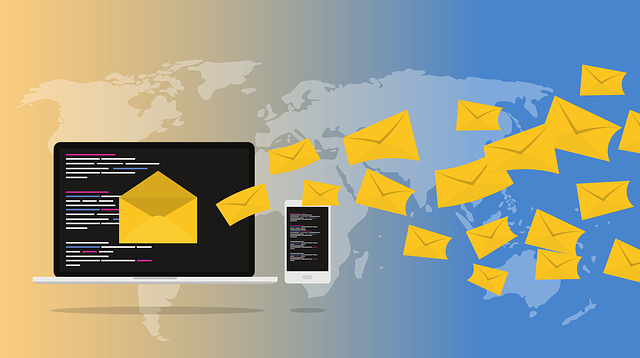
Customize Email Templates to Reflect Individual Preferences
Using email templates can streamline the process when you send email to multiple recipients. However, personalization is crucial to ensure the messages resonate with each recipient individually. Tools within your email service can allow you to insert merge tags that automatically populate details like the recipient’s name or other personal information.
For instance, an email marketing campaign for a retail brand might use a template that includes placeholders for the recipient’s past purchase history, offering discounts on similar products. This approach increases the relevance of the email message, thereby reducing the likelihood of being considered spam.
Regularly Update Your Email Lists to Maintain Accuracy
One of the best practices on How to send same email to multiple recipients separately outlook in sending emails, especially mass emails, is to keep your mailing lists up-to-date. This means removing addresses that generate bounce-backs or unsubscribes. Regular maintenance helps in reducing the chance of your emails being flagged as spam.
For example, a monthly review of your email list after an email campaign can help identify which addresses should be removed or updated, ensuring that all future messages reach active and relevant recipients. This practice not only helps in effective email delivery but also in respecting the preferences of recipients.
Use the BCC Field to Protect Recipient Privacy
When sending an email message to multiple recipients, using the blind carbon copy (bcc) field ensures that each recipient’s email address remains hidden from others. This is particularly useful in large groups or when sending sensitive information.
For instance, a company sending a mass email to its employees about sensitive policy changes can use the bcc field to ensure confidentiality. This practice not only protects privacy but also prevents the collection of email addresses by anyone looking to harvest data from such communications.
Monitor Engagement Metrics to Improve Email Deliverability
Monitoring how recipients interact with your emails provides crucial insights that can enhance future email campaigns. Metrics such as open rates and click-through rates can indicate the effectiveness of your subject line and content.
For example, if an email marketing campaign targeting multiple recipients shows low engagement, it might suggest the need for better-targeted content or a more compelling call-to-action. Adjusting these elements can improve future email deliverability and ensure your messages are not considered spam.
Optimize Sending Times for Maximum Impact
The timing of sending emails can significantly affect their open rates. Different demographics may have varying optimal times. For instance, B2B email messages might perform better when sent during business hours, while B2C messages might see higher engagement during evenings or weekends.
Experimenting with sending times, perhaps through A/B testing, can help identify the best times to reach your audience effectively.
Educate Recipients on Adding Your Email Address to Their Contacts
Encouraging recipients to add your sending email address to their contacts can greatly improve email deliverability. This action signals email providers that messages from that address are welcomed, reducing the chances of emails going into the spam folder.
For example, at the end of an email message, you could include a note asking recipients to save your address. This is especially effective in email marketing where establishing a trusted communication channel is crucial.
Implement Advanced Email Authentication Protocols
Adopting advanced email security measures such as SPF (Sender Policy Framework) and DKIM (DomainKeys Identified Mail) can help authenticate your email messages.
These protocols verify that the messages are not altered during transit and that they come from a trusted sender, reducing the likelihood of being marked as spam.
Companies engaged in sending multiple emails frequently should prioritize these settings to maintain their reputation and ensure their communications reach the inbox.
Avoid Excessive Use of Sales Language to Reduce Spam Flags
Emails that heavily feature terms typically associated with aggressive sales tactics or that sound too good to be true are often flagged as spam.
When drafting an email message, especially for email marketing or promotional email campaigns, it’s beneficial to balance persuasive language with informational content.
A message that provides value rather than just a sales pitch is more likely to engage recipients and avoid the spam folder.
Segment Your Email Lists to Cater to Specific Interests
Segmenting your email lists allows you to tailor your messages to suit the interests of different groups within your audience. This can lead to higher engagement rates.
For example, an email tool might enable you to categorize recipients based on their previous interactions with your emails or demographic data.
Sending personalized content to these segmented groups can significantly increase the relevance of the message and reduce the likelihood of recipients disregarding your emails as irrelevant.
Keep Your Email Content Relevant and Concise
Maintaining the relevance and brevity of your email content is essential to keep recipients engaged and ensure your messages are read. An overly long email can deter recipients from reading through, while a concise, relevant email respects the recipient’s time and increases the likelihood of engagement.
For instance, when sending emails to announce a new product, focusing on the key benefits in a few short paragraphs can be more effective than a lengthy email that recipients might ignore.
Harnessing Gmail’s Unique Features for Effective Email Management
Well, How to send same email to multiple recipients separately outlook? When managing your email communications through a Gmail account, leveraging its unique functionalities can enhance your efficiency, especially when you need to send multiple emails to undisclosed recipients.

Here are specific ways to utilize Gmail to its fullest:
Creating Groups for Bulk Emails
If you frequently send emails to multiple people, consider creating contact groups in Gmail. This allows you to manage large lists of undisclosed recipients easily. You can add a new contact to a group with a simple plus sign and select this group when composing a new message.
Using Gmail’s BCC Feature:
- Privacy First: Always use the BCC field when sending bulk emails to ensure each main recipient does not see others’ emails.
- Quick Access: When composing your email, click on the BCC option next to the CC field, and enter your group name or individual emails.
Leverage Labels and Filters for Organization:
- Automatic Sorting: Set filters to automatically direct responses from your mass email campaigns into designated labels. This keeps your inbox organized and prioritizes follow-up actions.
- Search Efficiency: Labels make retrieving related emails from similar campaigns or contacts quicker and more efficient.
Utilizing Gmail’s Templates:
- Consistency and Speed: Save commonly used email formats as templates to speed up the process of composing new messages to different groups. This feature is perfect for regularly scheduled updates or responses.
By focusing on these additional features in Gmail, you can streamline the process of sending emails, making your communications more effective and organized.
Email Campaign Implementation Checklist
- Verify Email Content for Clarity: Ensure the subject line clearly reflects the content of your email messages.
- Test Email Deliverability: Send a test email to multiple recipients within your organization to check for any issues before the full campaign launch.
- Set Up Merge Tags: Configure merge tags in your email service to personalize each email message for multiple recipients individually.
- Use Blind Carbon Copy (BCC): Always use blind carbon copy when you send email to multiple recipients to protect their privacy.
- Create Targeted Lists: Organize your contacts into lists based on criteria relevant to your email campaigns, ensuring email messages are sent to appropriate recipients.
- Monitor Spam Compliance: Check your email messages for phrases or formats that could trigger spam filters, reducing the risk of landing in the spam folder.
- Optimize for Mobile: Ensure your email messages are mobile-friendly, as many users access their gmail account or outlook on mobile devices.
- Schedule Sending Times: Plan and schedule the best times to send messages based on recipient time zones and typical open times.
- Keep Unsubscribes Handy: Include a clear unsubscribe option to respect the preferences of undisclosed recipients and maintain compliance with email regulations.
- Review and Revise: After sending, review the performance of the email campaigns and note any necessary adjustments for future messages.
Conclusion: Enhancing Communication Efficiency with Outlook
Microsoft Outlook offers powerful tools like the BCC option and mail merge feature, which are essential for sending email messages to multiple recipients efficiently and respectfully. By following the steps outlined, you can ensure that your communications are both professional and considerate, keeping your messages out of the spam folder and in the right inboxes.
FAQ
Is there a way to send a mass email individually in Outlook?
Yes, you can use the mail merge feature in Outlook to send mass emails individually. This allows for personalization and privacy for each recipient.
Is there a way to send the same email to multiple recipients separately?
Yes, by utilizing the BCC (blind carbon copy) field in your email platform, you can send the same email to multiple recipients separately without them seeing each other.
How to send an email to multiple recipients without them seeing each other in Outlook?
In Outlook, add the recipients’ email addresses in the BCC field instead of the “To” field. This hides each recipient’s email address from others.
How to send the same email to multiple recipients in Outlook with different attachment?
Use the mail merge feature with attachments in Outlook. This allows you to attach different files for each recipient in the same email campaign.
