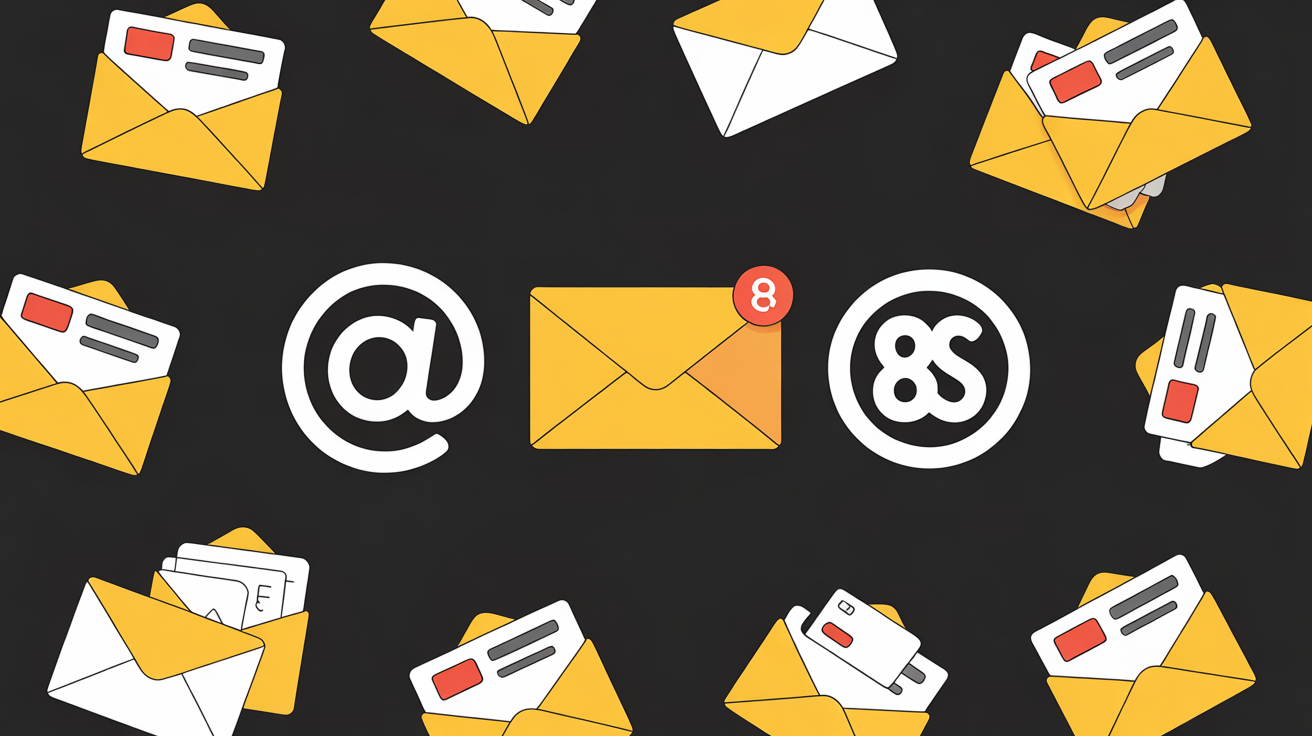Picture this: you’re emailing a dozen clients. You want to greet them personally, look professional, and—crucially—not leak everyone’s email address to the entire list. But you’re also not about to copy-paste the same message 37 times. So how do you pull this off like a pro?
You learn how to send an email to multiple recipients individually—the elegant way. In this guide, we’ll show you how to do it in Gmail, Outlook, and with email marketing tools, all while keeping your messages private, polished, and personal.
Let’s make mass emails feel like one-on-one conversations. Without the sweat.
Why would you want to send emails individually?
First, let’s clear something up: BCC is not the same as sending individual emails. Sure, it hides recipients, but it doesn’t personalize the message, and it still feels like a blast.
Here’s why sending to multiple people individually is a smart move:
- Privacy: You’re not exposing anyone’s email address.
- Professionalism: It doesn’t look like a lazy mass email.
- Personalization: Each recipient feels like they got an email just for them.
- Deliverability: Your message is less likely to be flagged as spam.
So if you want to look like someone who knows what they’re doing (and avoid awkward unsubscribe replies from confused people), learning how to send an email to multiple recipients individually is essential.
Method 1: Using BCC (the quick and dirty fix)
Let’s start with the classic. The BCC field hides email addresses from other recipients. It’s not truly “individual,” but it’s better than CCing the world.
How to use BCC:
- Open your email client (Gmail, Outlook, whatever).
- Start a new message.
- Add your own email in the “To” field.
- Add your recipients in the BCC field.
- Write your email and hit send.
Pros:
- Easy and fast
- No one sees anyone else’s email address
Cons:
- Doesn’t feel personal
- Can still look like a mass email
- People may ignore it or mark it as spam
✅ Use this only for informal updates, reminders, or newsletters that don’t require personalization.
Method 2: Mail merge with Gmail and Google Sheets (the better free option)
Want a personalized email that still feels one-on-one? Enter: Mail Merge.
What you’ll need:
- A Gmail account
- Google Sheets
- A mail merge add-on like Yet Another Mail Merge (YAMM)
Steps:
- Create a Google Sheet with columns like:
- First Name
- Email Address
- Any other custom fields you want (e.g., Company, Promo Code)
- Install the mail merge add-on (YAMM is popular and free up to 50 emails/day).
- Write your email draft in Gmail using placeholders like
{{First Name}}. - Go back to Google Sheets, run the add-on, and start the merge.
Voila! Each person gets a personal email, addressed by name, sent from your Gmail account.
Why this works: It nails the balance between scale and personalization. It’s also free (mostly) and beginner-friendly.
Method 3: Using Outlook Mail Merge (for the Microsoft crowd)
If you live in Microsoft Office, here’s how to send individual emails from Outlook using Mail Merge in Word.
Steps:
- Create an Excel spreadsheet with names and emails.
- Open Word > Mailings > Start Mail Merge > Email Messages.
- Select Use Existing List, then choose your Excel file.
- Insert merge fields into your message (e.g., “Hi <>”).
- Click Finish & Merge > Send Email Messages.
- Fill in the email subject and field for email address.
Boom. Personalized emails sent individually from Outlook.
Bonus Tip: Outlook Mail Merge only sends plain text or HTML emails. If you need attachments, you’ll need a third-party add-in like Mail Merge Toolkit.
Method 4: Use an email marketing tool (the scalable solution)
If you’re sending to dozens or hundreds (or thousands) of people, it’s time to bring out the big guns.
Best for:
- Newsletters
- Campaigns
- Client updates
- Sales outreach
Tools to consider:
- Mailchimp
- Brevo (formerly Sendinblue)
- MailerLite
- ConvertKit
Most of these let you:
- Import a list
- Use custom fields like name or company
- Send beautiful, branded emails individually
Just be sure to:
- Use custom merge tags (like
{{first_name}}) - Authenticate your domain (for better deliverability)
- Keep your list clean
They make how to send an email to multiple recipients individually look like magic—but it’s all just smart automation under the hood.
Common mistakes to avoid
Even when you think you’ve nailed it, it’s easy to mess up mass-personalized emails. Here’s what to steer clear of:
❌ Forgetting to test your template
Always send a test email to yourself. Broken formatting or missing variables (Hi ,) screams “mass email.”
❌ Not checking your spam score
Some tools let you preview how likely your email is to get flagged as spam. Use it.
❌ Using one list for everything
Segment your audience! Don’t send a generic email to customers, leads, and partners all at once.
❌ Skipping personalization
If your tool supports merge tags, use them. “Hi there,” is no one’s favorite greeting.
Pros and cons comparison
| Method | Personalization | Scalable | Cost | Best for |
|---|---|---|---|---|
| BCC | ❌ Low | ✅ High | Free | Small groups, quick messages |
| Gmail Mail Merge | ✅ Medium | ✅ Medium | Free/Low | Freelancers, small teams |
| Outlook Mail Merge | ✅ Medium | ✅ Medium | Free | Corporate teams using MS Office |
| Email Marketing Tools | ✅ High | ✅ High | Varies | Campaigns, customer engagement |
Quick checklist: how to send an email to multiple recipients individually
- ✅ Have a list of recipients with names and emails
- ✅ Choose a method: BCC, Mail Merge, or email tool
- ✅ Write a message that works for all, but feels personal
- ✅ Test before sending (ALWAYS)
- ✅ Track opens/clicks (if using tools)
FAQs about sending emails to multiple recipients individually
Can I do this without an add-on?
Yes, if you’re using Outlook or doing basic BCC. But for true personalization, add-ons or tools are the way to go.
Is BCC the same as sending individual emails?
No. BCC hides addresses, but it still sends one generic email to many people. It doesn’t feel personal and won’t let you customize content per recipient.
Will people know I used mail merge?
Only if you mess it up. If you test your message, personalize fields, and format it cleanly, it will look like you typed each one by hand.
Final thoughts: Email smarter, not harder
Knowing how to send an email to multiple recipients individually is a power move. It helps you maintain privacy, professionalism, and personalization—all while saving time. Whether you use BCC in a pinch or go full-blown automation with mail merge, the goal is simple: make people feel like you’re talking to them, not at them.
Want your emails to actually get read, replied to, and respected? Start sending them individually. Even if it’s not really individual.
Meta Description:
Learn how to send an email to multiple recipients individually using Gmail, Outlook, or email tools. Stay private, personal, and professional—step-by-step.
Image Alt Text Suggestion:
Step-by-step screenshot showing how to send an email to multiple recipients individually using mail merge.
Let me know if you’d like a version formatted for WordPress, a downloadable checklist, or visual aids. I can also extend this if you want bonus templates or subject line ideas.