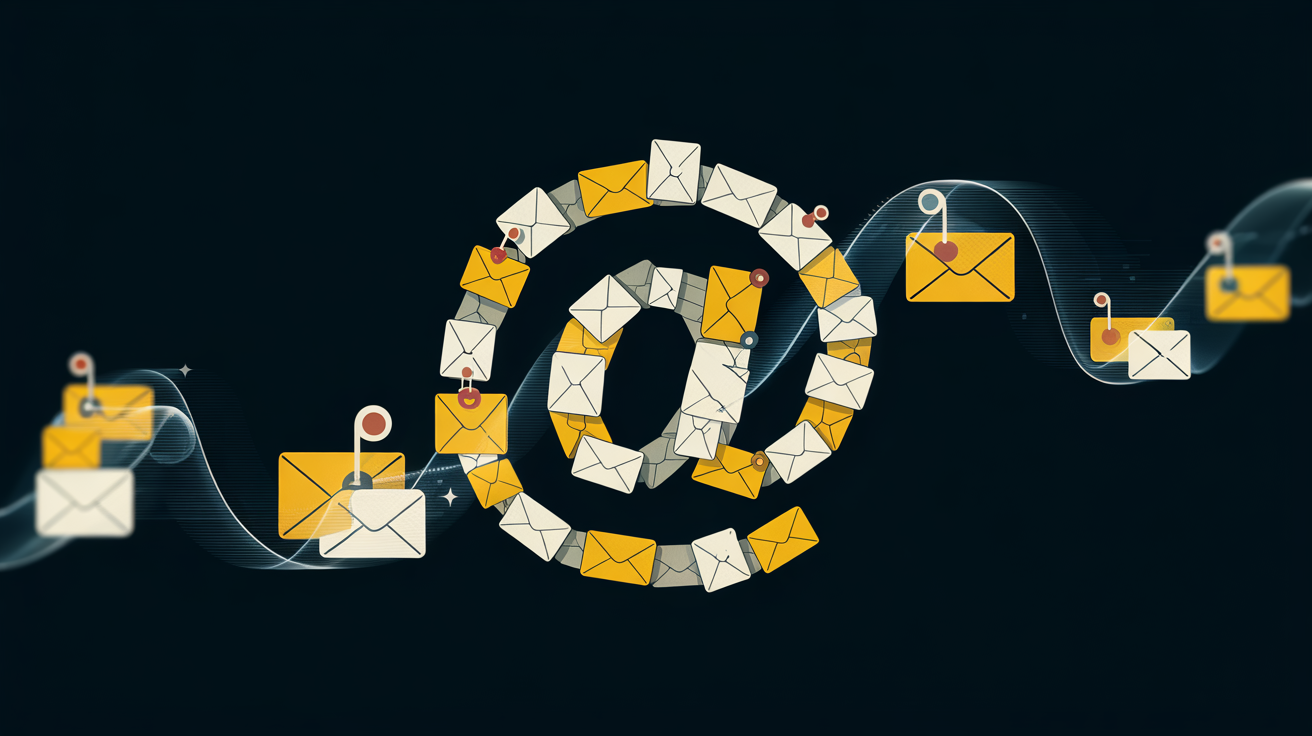Let’s be honest: your Gmail inbox probably looks like a digital attic—stuffed with old email messages, unread newsletters, spam, and maybe one email from a long-lost Nigerian prince. If you’ve ever caught yourself searching “how to clean Gmail” after missing an important message or maxing out your storage space, you’re not alone.
This guide is your golden ticket to email nirvana. You’ll learn how to clean up your Gmail inbox efficiently, keep your inbox organized long-term, and even automate some of the process. Buckle up, because we’re going deep on inbox detox.
Why cleaning your Gmail inbox matters
You wouldn’t let your kitchen pile up with 2,000 dishes, so why let your inbox do the same? A messy Gmail inbox doesn’t just clutter your screen—it clogs your brain, slows your searches, and hoards your precious storage space.
Cleaning your Gmail account gives you:
- More storage space across Gmail, Google Drive, and Google Photos
- Faster search performance when using the Gmail search bar
- Peace of mind knowing you won’t miss important emails again
- A sense of control (yes, even if your desk is still a mess)
This isn’t just about aesthetics—it’s about functionality, simplicity, and email management that actually works.
Start with the Gmail cleanup basics to clean up your Gmail inbox
Before you dive into bulk delete chaos, start with the low-hanging fruit.
Unsubscribe from emails you don’t read
If you’re drowning in promotional emails, newsletters, and random updates from things you don’t even remember signing up for, it’s time to hit that unsubscribe link.
- Search for
unsubscribein the Gmail search bar to surface email messages with opt-out links. - Scroll through and manually unsubscribe from senders that no longer serve you.
- Gmail allows you to use filters to automatically archive or delete future emails from the same sender.
Boom. Future emails from those senders? Gone.
Delete unwanted emails in bulk
Time to get ruthless. Use the Gmail search function like a scalpel.
Try these advanced Gmail search commands:
older_than:1y– shows all emails older than one yearlarger:10M– surfaces large attachments hogging storage spacefrom:noreply@– quick way to find newsletters and auto-generated messages
Once you’ve filtered what you want to delete:
- Click the checkbox at the top of the email list.
- Click “Select all conversations on this page.”
- Hit delete.
- Don’t forget to click “Empty trash now” afterward.
That’s how you delete emails in Gmail like a boss.
Deep clean Gmail with labels and filters
Now that the worst clutter is gone, let’s organize what’s left.
Use Gmail labels to sort your inbox
Gmail allows you to apply multiple labels to one email, unlike traditional folders. Think of labels like sticky notes that categorize your emails across topics.
Some useful labels to create:
- “Receipts”
- “Work”
- “Family”
- “Travel”
Want to declutter your Gmail inbox without deleting everything? Label emails based on relevance, and archive them so they’re out of sight but searchable.
Set up filters to automate inbox management to clean Gmail inbox
Gmail filters help you automatically sort your emails before they hit your inbox. You can:
- Move emails from specific senders to folders
- Automatically archive or delete emails based on subject lines
- Mark emails as read or assign priority inbox status
For example:
- Filter emails based on the word “invoice” and label them as “Finance”
- Automatically archive emails from
no-reply@linkedin.com
It’s like a tiny assistant that does inbox clean-up for you, 24/7.
Historical context: how Gmail changed the inbox forever
When Gmail launched in 2004, it flipped the email game on its head. Instead of traditional folders, Google introduced labels and threading, grouping messages into conversations on this page for cleaner context. Over time, features like “option in Gmail” to archive instead of delete, or the ability to find all emails using advanced search, redefined how users managed their inboxes. Gmail’s philosophy was simple: search, don’t sort. Still, as inboxes swelled with unread emails, users demanded better controls. That’s when tools like filters, smart labels, and tabbed categories emerged—built to tame chaos, not just contain it. Today, Gmail blends AI with utility, letting you manage thousands of messages with just a few clicks, making inbox overload more manageable than ever.
Clean up Gmail storage space like a pro
You’re probably asking: how much storage do my emails even take up? Turns out, a lot.
Your Gmail inbox, Google Drive, and Google Photos all share one storage limit across your Google account. When that fills up, you can’t receive emails—yes, really.
Check your Gmail storage limit
Go to Google Storage to see what’s eating your space. Spoiler: it’s probably old attachments and email messages.
Now let’s fix it.
Delete emails with large attachments
Search has:attachment larger:5M in Gmail to find big emails you probably don’t need anymore. Delete, delete, delete.
Need to delete many emails with attachments at once?
- Use the search bar to find them
- Select all emails
- Hit bulk delete
- Empty the trash
You’ll free up storage space in minutes.
The myth of Inbox Zero (and how to actually get close)
Inbox Zero isn’t about having no emails—it’s about having only the important emails visible.
Let’s bust a few myths:
❌ Myth: You need to respond to every email to keep your inbox clean
✅ Truth: You can archive or snooze emails instead of replying right away.
❌ Myth: Starred emails = organized
✅ Truth: Labels, filters, and tabs are better long-term tools for inbox management.
Use Gmail’s “inbox tabs” feature (Promotions, Social, Primary) to help Gmail automatically sort your emails.
Want to delete entire tabs full of junk? You can. Click on the Promotions tab, select all, and delete emails in one go.
That’s inbox domination.
Tips to keep your Gmail inbox organized in the future
Cleaning is half the battle. Maintenance is everything.
1. Use the Gmail clean feature weekly
Schedule 10 minutes every Friday to archive, label, or delete unnecessary emails.
2. Simplify your subscriptions
If it doesn’t spark joy or make you money, unsubscribe from emails you don’t need. Use third-party tools like Clean Email if you want a shortcut.
3. Prioritize important emails
Use the “Star,” “Important,” or “Snooze” feature to flag what really matters. You can even let Gmail automatically mark important emails based on your behavior.
4. Organize your inbox using categories
Enable Google Workspace’s “multiple inboxes” view or use Gmail labels for better visual organization.
Common mistakes when cleaning Gmail (and how to avoid them)
Even email cleaning has pitfalls.
❌ Mistake 1: You delete emails you didn’t mean to
If you’re not careful with bulk delete, you might lose important emails. Always scan the list before clicking that trash icon.
❌ Mistake 2: You only clean, never organize
Deleting is good. But a clean inbox without filters and labels is a ticking time bomb.
❌ Mistake 3: You forget to empty the trash
Deleted emails hang out in the Trash for 30 days. If you really want to clean Gmail and free up space, click “Empty trash now.”
Tools and shortcuts to help clean Gmail faster
If you’re cleaning a gmail inbox using just your mouse and willpower, stop. Use built-in tools to make life easier:
- Gmail search bar to find specific emails quickly
- Bulk actions to delete hundreds of emails at once
- Checkbox at the top to select all emails on the page
- Select all emails in a conversation thread for faster cleanup
- Use the Gmail mobile app to clean while commuting
Expert Insight – Dr. Elise Tran, Digital Productivity Strategist & Gmail Workflow Consultant
“When it comes to Gmail, clutter is the silent productivity killer. Many users don’t realize how the sheer volume of incoming mail can overwhelm even the most organized professionals. The key is learning to efficiently clean your Gmail inbox without overthinking each click. I always recommend starting with unread emails—use the ‘find all emails’ feature and sort by date. This will help you quickly spot what’s truly outdated.
Another smart tactic is to segment emails into different categories using labels, which is especially helpful in Google Workspace environments. When your inbox is sorted, you’ll respond to important emails faster and avoid missing deadlines.
Remember, not all emails in your Gmail account need your attention. Some emails aren’t even meant for action—they just clutter your inbox. The benefits of a clean interface go beyond looks: they increase mental clarity and reduce decision fatigue.
Use the ‘select all conversations on this page‘ feature when doing a big Gmail clean-up, and don’t forget the ‘option in Gmail’ to archive or mute noisy threads. The star feature? Prioritize new emails by pinning them to the top of your inbox. You’ll quickly find what matters.
Whether you’re organizing types of emails, aiming to clear Gmail for better performance, or just trying to stay sane, the right system can transform how you receive emails and interact with your incoming mail daily.”
Final thoughts: learn how to clean Gmail once, enjoy forever
Learning how to clean Gmail isn’t just a productivity hack—it’s a quality of life improvement. Whether you’re trying to find important emails, free up storage, or just stop feeling overwhelmed every time you open your gmail inbox, these steps will get you back on track.
To recap:
- Unsubscribe from emails you no longer want
- Delete old emails and attachments
- Use labels and filters to organize
- Check your gmail storage limit regularly
- Automate as much as possible to keep your inbox clean
And if your inbox ever gets messy again (because life happens), now you know exactly what to do.