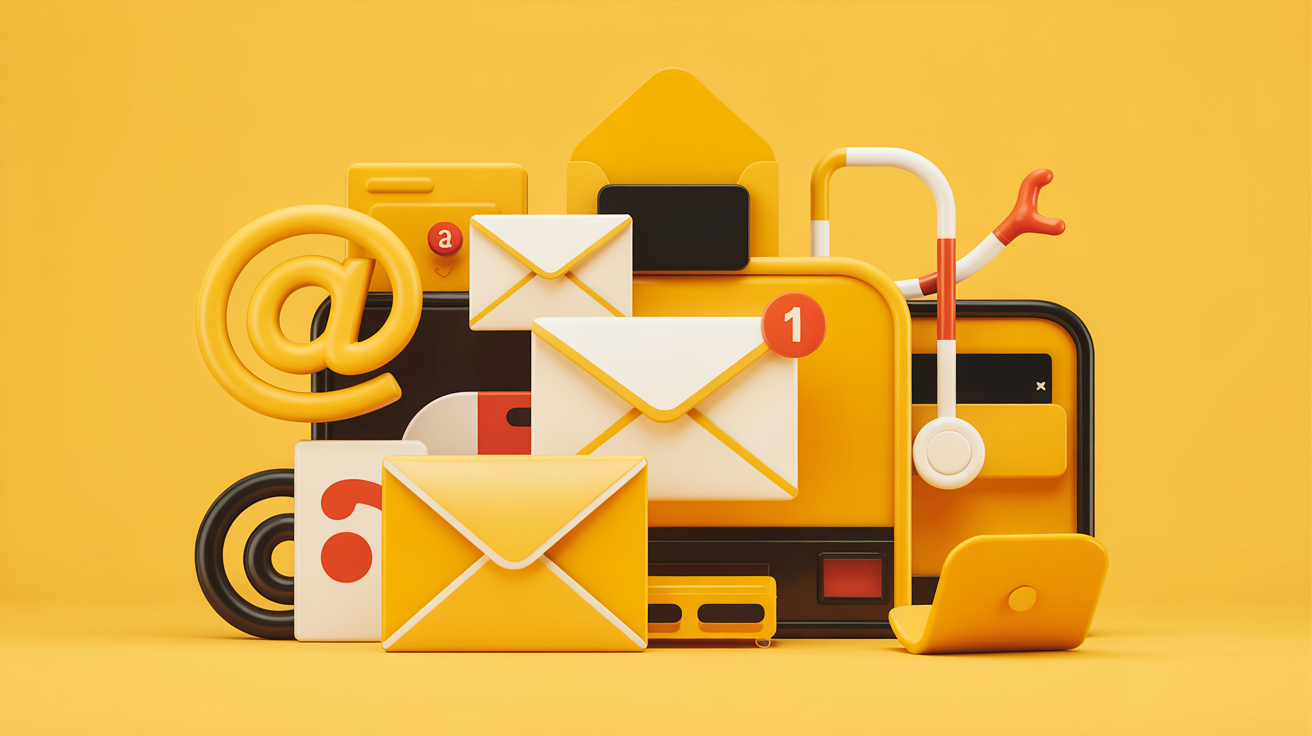Few things are as frustrating as opening your Gmail inbox only to find that important emails have vanished. Whether it’s a critical work message or a cherished personal note, missing emails can cause significant stress. But don’t worry—this guide will help you understand why Gmail messages are missing and provide step-by-step solutions to recover them.
Why Are Your Gmail Messages Missing?
Before diving into recovery methods, it’s essential to understand the common reasons why Gmail messages might be missing:
1. Accidental Deletion
It’s easy to mistakenly delete emails, especially when managing a crowded inbox. Deleted emails typically move to the Trash folder, where they remain for 30 days before permanent deletion.
2. Misconfigured Filters
Gmail’s filtering system can automatically archive, delete, or skip the inbox for certain emails based on set criteria. If filters are misconfigured, they might redirect or remove emails unintentionally.
3. Forwarding Settings
If you’ve set up email forwarding, incoming messages might be sent to another account and removed from your Gmail inbox, depending on your settings.
4. IMAP/POP Settings
Accessing Gmail through email clients like Outlook or Apple Mail using IMAP or POP protocols can lead to emails being deleted or moved if not configured correctly.
5. Spam or Promotions Tabs
Gmail automatically categorizes emails into Primary, Social, Promotions, and Spam tabs. Important emails might land in these tabs, making them easy to overlook.
6. Archived Emails
Archiving removes emails from the inbox without deleting them. Archived emails reside in the “All Mail” folder and can be retrieved anytime.
Myth busting: what’s really going on when emails are missing from Gmail?
Let’s face it: when emails in Gmail suddenly vanish, the internet becomes a minefield of half-truths and Reddit-fueled panic spirals. But not everything you read about missing messages is true. Below, we’re busting three of the most common myths—so you can skip the noise and actually recover your inbox.
Myth #1: “If emails are missing, they’ve been permanently deleted.”
False. Just because emails have disappeared from your Gmail inbox doesn’t mean they’re permanently deleted. In most cases, they’re just hiding in the Spam, Trash, or All Mail folders. And if you’ve accidentally archived something while swiping in the Gmail app, it’s still retrievable.
✅ Reality check: Emails can also be redirected due to filters, emails are being forwarded to another account, or they’re marked as spam and silently tucked away. Before you panic, follow the steps in the recovery section above to thoroughly search your Gmail.
Myth #2: “Using Microsoft Outlook means my Gmail emails are safe from deletion.”
Nope. If you’re syncing Gmail with Microsoft Outlook, Apple Mail, or any other third-party email client, your settings matter. A lot.
❗ Here’s why: Deleting a Gmail email from Outlook can also delete it from Gmail. Especially if you’re using POP or misconfigured IMAP settings. It’s essential to disable any settings that remove emails from the server once downloaded. Better yet, use the recommended IMAP settings and double-check that Gmail’s copy isn’t being automatically archived or trashed.
Myth #3: “If I can still read my Gmail on mobile, everything’s fine.”
Not always. Just because you can read your Gmail on one device doesn’t mean your account’s 100% secure or in sync. Sometimes, emails in Gmail might appear in the Gmail app, but vanish on desktop—or vice versa—due to sync delays, filters, or even changes made from another account with access to your account.
? Also, some users reported sync issues in 2023 that affected mobile visibility. If something feels off, check your web version, log into your Gmail email from multiple devices, and cross-verify settings.
Still confused or feeling ghosted by your inbox? Head back to the recovery section above and follow the steps to uncover what’s really going on behind the scenes. Or head over to Gmail Help for some extra backup.
How to Recover Missing Gmail Messages
Now that we’ve identified potential causes, let’s explore the steps to recover your missing emails:
1. Check the Trash Folder
- Navigate to the Trash folder in Gmail’s sidebar.
- Search for the missing email.
- If found, select it and click “Move to Inbox.”
*Note: Emails remain in Trash for 30 days before permanent deletion.*
2. Inspect the Spam Folder
- Open the Spam folder from the sidebar.
- Look for the missing email.
- If found, select it and click “Not Spam” to move it back to the inbox.
3. Review the “All Mail” Folder
- Click on “All Mail” in the sidebar.
- Browse or search for the missing email.
- If located, select it and click “Move to Inbox.”
4. Examine Filters and Blocked Addresses
- Go to Settings (gear icon) > See all settings > Filters and Blocked Addresses.
- Review filters that might be affecting email delivery.
- Edit or delete any filters that could be causing issues.
5. Check Forwarding Settings
- Navigate to Settings > See all settings > Forwarding and POP/IMAP.
- Ensure that forwarding is set up correctly and that emails are not being deleted after forwarding.
6. Search Using Advanced Operators
Utilize Gmail’s search bar with operators like:
in:anywhere– Searches all folders, including Trash and Spam.from:example@example.com– Searches for emails from a specific sender.subject:Meeting– Searches for emails with “Meeting” in the subject line.
7. Review Email Clients
If you access Gmail through other email clients:
- Ensure that IMAP or POP settings are configured to leave copies of emails on the server.
- Check that actions in the client (like deletion) aren’t affecting Gmail’s server.
Preventing Future Email Loss
To safeguard against future issues:
- Regularly Review Filters and Settings: Ensure that filters and forwarding settings are configured correctly.
- Backup Important Emails: Use tools like Google Takeout to export and save crucial emails.
- Monitor Email Clients: Be cautious with third-party email clients and ensure they don’t delete emails from the server.
- Stay Vigilant: Regularly check Spam and Trash folders to catch any misdirected emails.
?️ Trend watch: what’s shaping the future of Gmail email visibility and recovery?
The way we read our Gmail emails, manage our inboxes, and deal with disappearing messages is evolving fast. Between new tech, user behaviors, and email client interactions, a few trends are worth keeping an eye on—especially if emails are missing is a phrase you’re typing into Google more often than you’d like. Below are four trends that are quietly (and not so quietly) redefining how we handle Gmail recovery and visibility.
1. Cross-device syncing issues are more common than you think
As more users check email from their phone, tablet, and computer—because many of us are always on the move—the chance of misconfiguration rises. IMAP is meant to sync everything, but if you didn’t set up IMAP correctly, things get out of whack. For example, email in Microsoft Outlook also appears fine until you realize Microsoft Outlook also deletes it from the server.
⚠️ If you haven’t already, revisit your IMAP settings and select ‘keep Gmail’s copy’ to avoid syncing accidents where your messages vanish from one device and take a server copy with them.
2. Email forwarding is breaking more than it’s helping
Once upon a time, forwarding emails between accounts felt convenient. But now, missteps in settings like selected ‘forward a copy of incoming mail’ without selecting ‘disable forwarding’ can trigger inbox chaos. Emails disappear, and suddenly Gmail’s copy in the inbox is nowhere to be found.
If you’re using auto-forwarding, take a minute to choose whether deleting an email on the forwarded-to account also affects the original. If not configured carefully, forwarding can cause more harm than help—and someone might never notice until it’s too late.
3. Users are relying too heavily on email client defaults
People rarely touch their settings in third-party apps, but email addresses synced with third-party clients like Outlook can behave unpredictably. When you delete Gmail’s copy through Outlook, that’s a permanent action unless you’ve told it otherwise.
? Tip: Always choose if deleting an email in your client affects Gmail. If you’re troubleshooting and still can’t find your emails, that client might be the culprit.
4. Gmail’s recovery flow is getting smarter—but still needs human backup
While Google’s tools have improved (and often prompt you with “Did you mean to archive that?”), the recovery process isn’t foolproof. Many users expect automation to do the job. But if you’re trying to find a missing email after following the steps, and you’ve hit a dead end, it might be time for more manual sleuthing.
?️ Try these common fixes, like checking the copy of incoming mail, verifying messages sent folders, and retracing changes made across devices. If you need more help, don’t rely solely on Google’s suggestions—dig into every client, filter, and forwarding rule manually.
In short: Email hygiene isn’t just about deleting junk—it’s about knowing how every little setting can affect visibility. As Gmail and third-party tools evolve, knowing how to stay in control of your inbox is more important than ever.
Expert insight: what’s really happening behind the missing messages
– Dr. Elliot Harrow, Email Systems Architect & Security Consultant
“It’s easy to panic when your inbox is empty or you suddenly can’t read your Gmail emails—but it’s often just a visibility or sync issue that doesn’t mean your emails are permanently deleted. For example, when users delete an email in Apple Mail or Microsoft Outlook, it can also delete the server copy unless configured otherwise. That’s why one of my top Gmail security tips is to always select ‘Keep Gmail’s copy in the inbox’ when setting up POP or IMAP.
A lot of problems affect your emails in Gmail if you’ve imported another account into Gmail, especially when forwarding is involved. If you selected ‘forward a copy of incoming mail’, but didn’t select ‘disable forwarding’ afterward, emails may be deleted right after being sent elsewhere. I’ve seen this happen when people use the wrong type of forwarding or don’t even see a forwarding address they set up months ago.
You also have to be cautious about how you delete an email. Deleting an email in Microsoft or deleting an email in Apple Mail also deletes it from Gmail’s servers in many cases. The same goes for archiving—if you archive Gmail’s copy, it may vanish from view, and you won’t see the original email together with replies.
People often come to me and say, “Please help, my emails aren’t arriving,” or “My emails aren’t coming through anymore.” But the real problem is that emails might skip your inbox, get mislabeled, or disappear into a synced label or a device configuration. If you’re using another email client, always choose whether the actions you take apply to the server—otherwise, it’s chaos.
And don’t underestimate how storage in Gmail impacts delivery. If you’ve reached your limit, emails bounce or vanish. That’s how Google storage works. I always recommend expanded storage for business-critical accounts.
One final tip: make sure your messages from active accounts aren’t being filtered out by accident. If you’re still stuck after checking all this, I suggest you enter some information in Google’s recovery tool and follow the guide to recover. You’ll be asked to select the problem, like whether your email messages were deleted, forwarded, or just hidden behind something like a label.
Oh, and fun fact—did you know the family sharing option in some Google setups can affect mail routing? I spotted a weird issue involving that back in 2021, on 1 June 2021 to be exact. Weirdest case I’ve seen where email from one place showed up in totally unexpected folders.
If you’ve gone through all the steps below for the type of client you use, and the steps above and you still don’t have luck, then it’s time to dig into the Gmail server logs. But don’t worry—problems like this usually can be fixed. Unless it’s a total server overwrite, it can’t be done only if emails are permanently deleted, and even then, I’ve seen partial recoveries happen.
So yeah, TL;DR? Before you freak out, thoroughly search emails, check settings, and don’t assume the worst. Sometimes, it’s not Gmail—someone might have just archived your email without telling you.”
Conclusion – Need more help?
Discovering that Gmail messages are missing can be unsettling, but with the steps outlined above, you can recover lost emails and prevent future occurrences. Regularly reviewing your settings and staying proactive will help ensure your important communications remain intact.
For a visual guide on recovering missing Gmail messages, check out this tutorial:
videoHow to Fix if Gmail Messages are Missingturn0search4