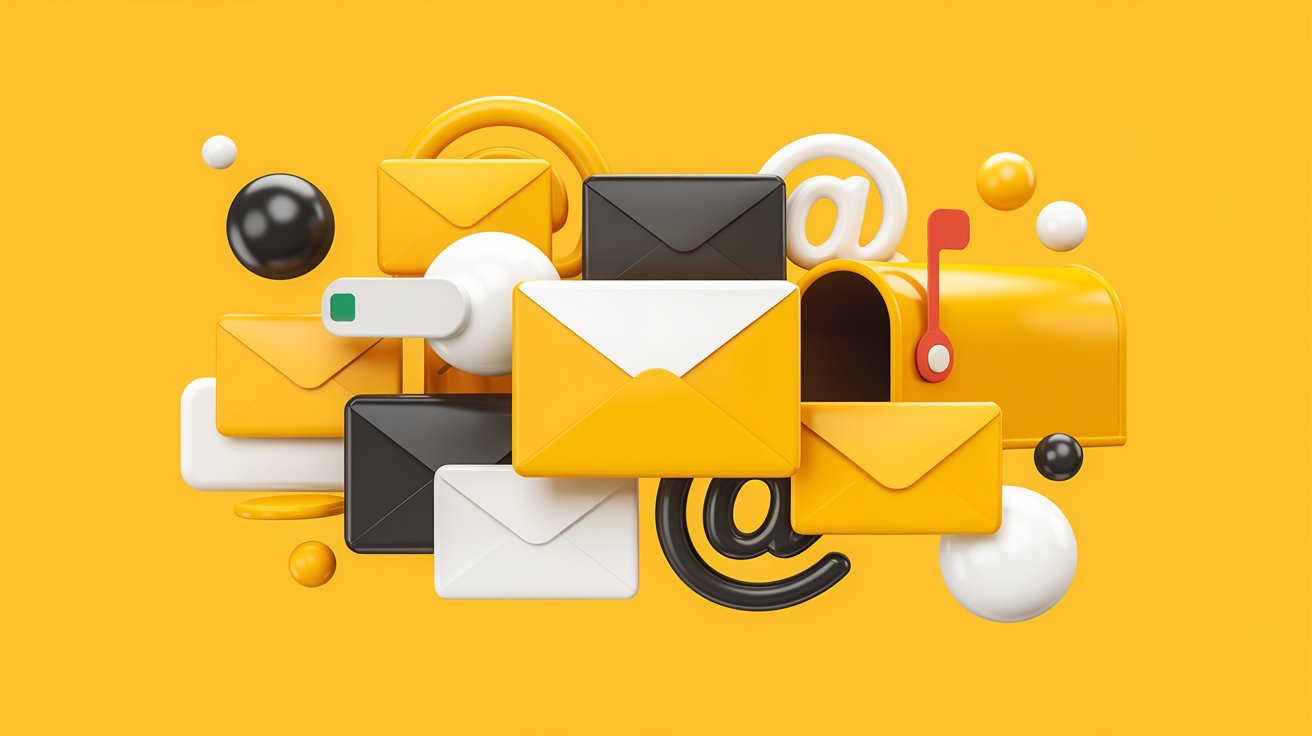Tired of digging through 14 browser tabs just to find your inbox? We get it. If you’re here looking for a Gmail desktop app, it probably means you’re done juggling between Gmail, Slack, your calendar, and whatever that tab with 37 notifications was. Welcome—let’s simplify your email management and put Gmail where it belongs: on your desktop.
While Google hasn’t officially released a Gmail desktop app for Windows and Mac, we’ve got clever workarounds and top-tier alternatives to help you access Gmail faster, stay on top of every notification, and streamline your workflow and enhance your work seamlessly.
Can you get Gmail on desktop for Windows or Mac?
Yes—but with a twist. Google hasn’t released an official Gmail desktop app, but there are a few smart tricks to replicate the Gmail experience with a simulated app experience. Whether you want a Gmail shortcut, an app-like experience overall, or a full-fledged email client that integrates Gmail, you’re covered.
You don’t have to wait for Google to launch an official Gmail app for Windows. You can create a desktop shortcut, install it via Chrome, or use third-party tools that offer a cleaner, more user-friendly inbox.
Expert Insight:
*“Whether you’re looking for an app for Windows or Mac, or just want faster ways to access your inbox, there are smarter solutions than keeping Gmail buried in your browser. I’ve tested everything from native clients to browser-based shortcuts. If Google ever released an official desktop app, it would likely mimic the familiar features of Gmail, but with fewer limitations. Until then, tools like Mimestream or Kiwi let you email with Gmail in an environment that feels Gmail-like, but with additional features like calendar integration or built-in notifications. Bonus: some of these apps sync with the Apple Contacts app, and many even allow you to access your Gmail directly from the dock—no tab-hunting required.
Want quick access? Create an app shortcut, and don’t forget to go to ‘Options’ to enable notifications. Prefer a polished UI? Look for an aesthetically pleasing interface with solid OS support. Whether your operating system is Windows or macOS, you’ll find something that fits. Thunderbird is free, Mailbird starts at $2.75 per month, Kiwi goes for $3.25 per month, and Mimestream’s pro version is $4.99 per month. Honestly, if it helps you stay on top of your Gmail desktop version, your inbox, and even your newsletter chaos—it’s worth it.”*
— Dr. Riley Thomasson, UX Strategist & Productivity Coach for SaaS Teams
How to create a desktop shortcut to Gmail (in under a minute)
Creating a Gmail shortcut is the quickest way to get Gmail on your desktop. It gives you fast access, a clean windowed experience, and looks just like a real app sitting in your taskbar.
? On Windows 10 or 11:
- Open Gmail using Google Chrome.
- Click the three-dot menu → More tools → Create shortcut.
- Name it “Gmail” or rename your app if you’re feeling fancy.
- ✅ Check “Open as window.”
- Click Create.
Boom. You’ve got an app-like experience with Gmail in its own window, separate from your browser tabs.
? On Mac:
- Open Gmail in Chrome.
- Go to the three-dot menu → More tools → Create shortcut.
- ✅ Select “Open as window.”
- Use Finder to drag the new Gmail icon into your Dock.
That’s it! You now have a customized desktop shortcut with fast access to your Gmail inbox right from the Apple menu bar.
? Tip: You can even upload a custom image while uploading your image to personalize your Gmail app icon.
Want notifications? Here’s how to enable desktop alerts
Can’t afford to miss an email from your boss—or that one client who always says “urgent”? Here’s how to activate desktop notifications for Gmail.
How to set up Gmail notifications:
- Open Gmail.
- Click the gear icon → “See all settings.”
- Scroll to “Desktop Notifications.”
- Select “New mail notifications on.”
- Click Save Changes.
Now, as long as notifications are permitted in your browser settings, you’ll get real-time popups. No more FOMO in your inbox.
Best alternatives to the official Gmail desktop app (that don’t suck)
Since Google hasn’t yet released an official Gmail desktop, these email apps are top-tier stand-ins, offering seamless integration, extra features, and often, better organization tools than Gmail itself.
? For Windows or Mac:
1. Mailbird (Windows – from $2.75 per month)
- Feature-rich UI with support for multiple Gmail accounts.
- Productivity tools like calendar, Slack, WhatsApp integration.
- Offers seamless email syncing and sidebar customization.
- Seriously aesthetic interface—feels more modern than Gmail.
2. Mimestream (Mac – built for Gmail users)
- Native to macOS, so it’s lightning fast.
- Designed to look and feel Gmail-like.
- Supports accounts within Gmail, calendar, and labels.
- The best part? It doesn’t try to be everything—just a really good Gmail desktop app for Mac.
3. Thunderbird (Windows & Mac – free, open-source)
- Owned by Mozilla, privacy-focused.
- Works as a full email client with filters, labels, calendars.
- Supports multiple email accounts, including Gmail.
- Fully customizable, albeit with a slightly dated interface.
4. Kiwi for Gmail (Windows & Mac – from $3.25 per month)
- Gives you that app for Gmail vibe.
- Adds calendar, docs, and more—all within one window.
- Great if you want everything in one centralized dashboard.
Not a fan of third-party apps? You can always discover alternative apps using the Gmail community or tech forums like Product Hunt.
The benefits of having Gmail on your desktop
Still debating if you should go through the 30-second process to add a shortcut? Here’s what you gain from having a dedicated desktop Gmail setup:
✅ Faster access
Land you straight in your Gmail inbox—no need to open Chrome, find the tab, then remember what you were doing.
✅ Fewer distractions
A desktop shortcut means you can run Gmail without being pulled into the YouTube rabbit hole.
✅ More focus
Pairing Gmail with apps like Mimestream or Mailbird adds productivity tools and streamline your daily email experience.
✅ Notifications you can trust
No more missed emails thanks to native notifications—especially if you use Gmail all day.
Gmail desktop app vs. other email clients: What’s the real difference?
| Feature | Gmail Shortcut | Mimestream | Thunderbird | Mailbird |
|---|---|---|---|---|
| Gmail Label Support | ✅ | ✅ | ✅ | ✅ |
| Unified Inbox | ❌ | ✅ | ✅ | ✅ |
| Works Offline | ❌ | ✅ | ✅ | ✅ |
| Seamless file integration | ❌ | ✅ | ❌ | ✅ |
| Privacy-focused emailing software | ❌ | ❌ | ✅ | ❌ |
| Looks like native app | ✅ | ✅ | ❌ | ✅ |
A few common mistakes to avoid
- ❌ Not enabling notifications: You won’t get alerts unless you go to “Options” and allow it.
- ❌ Forgetting to “Open as window”: Without this, your Gmail opens as just another tab.
- ❌ Using Safari or Firefox for shortcuts: Only Chrome supports the real install app prompt for that app-like experience.
Need more help?
Still confused about how to get Gmail on desktop? No shame. Google’s support pages offer step-by-step visuals to set up Gmail, manage multiple Gmail accounts, and troubleshoot.
? Check out the Gmail Help Center
? Or visit the Gmail Community
Final thoughts: Is it worth using a Gmail desktop app?
If you want to simplify email management, improve your user experience, and boost productivity, then yes—setting up a Gmail desktop app (or something close to it) is worth the few clicks it takes.
While we wait for Google to maybe, someday, bless us with an official Gmail desktop app, there’s no need to suffer in tab overload. Create a Gmail shortcut, try a smart email application, and enjoy a faster, cleaner Gmail experience—on Windows and Mac, no less.
Your inbox is calling. Don’t leave it hanging.
Meta Description:
Get